Here's the easiest way to hide rows in Google Sheets.
Open a Google Sheets spreadsheet.
Select the rows you want to hide.
Right-click your selection, and click Hide rows [row numbers]. Or, use the keyboard shortcut:
command+option+9on Mac orCtrl+Alt+9on Windows.
That's it. A pair of arrows will appear on the rows above and below your hidden selection to indicate there are hidden rows.
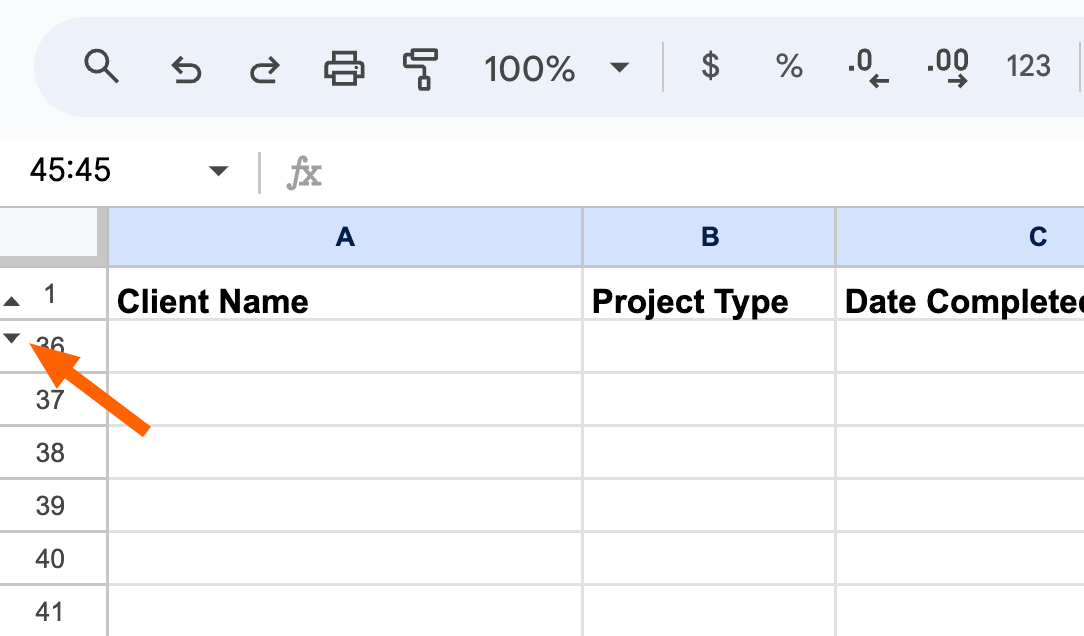
To unhide your selection of hidden rows, click the pair of arrows. Alternatively, select the rows above and below your hidden selection, and use your keyboard shortcut: command+shift+9 on Mac or Ctrl+Shift+9 on Windows.
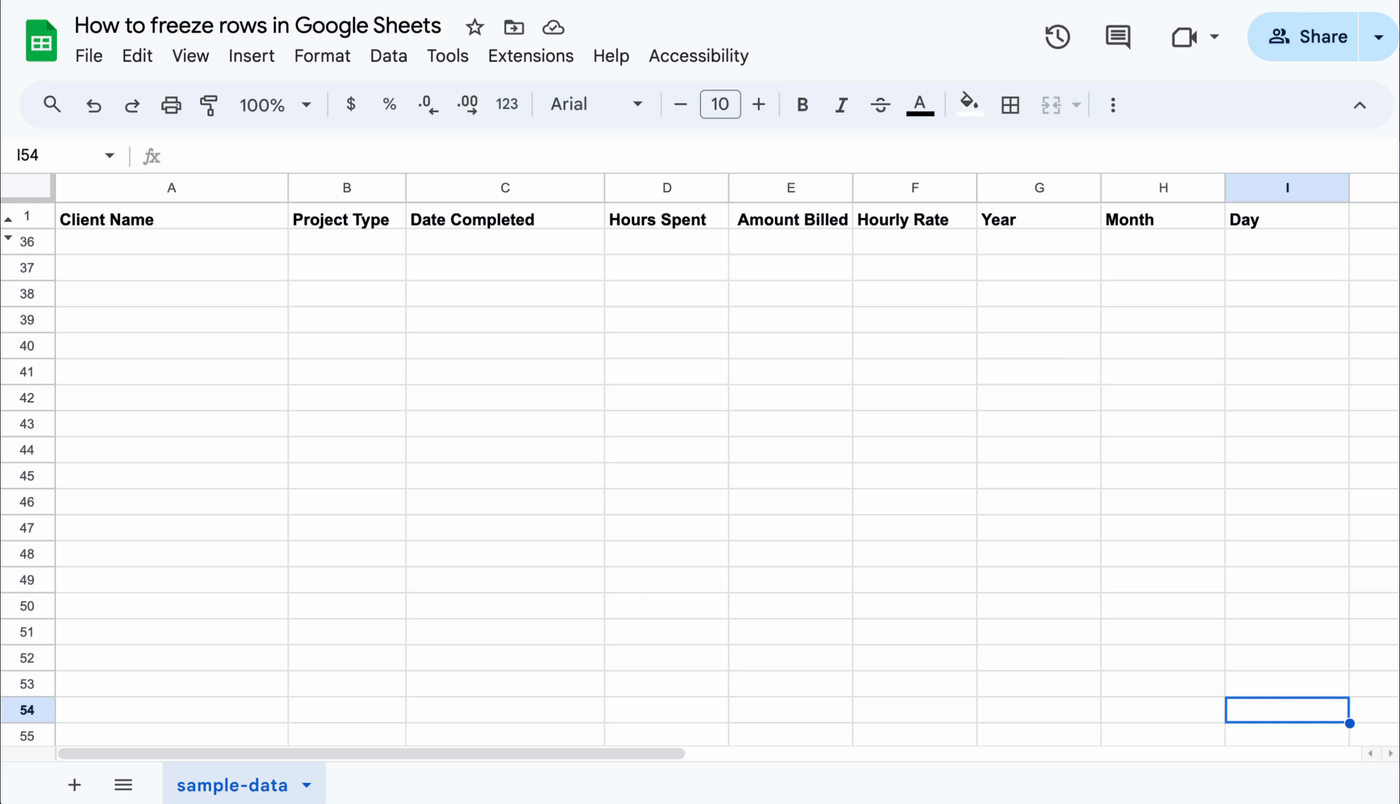
Need to hide columns in Google Sheets instead? Select the columns you want to hide, right-click the selection, and click Hide columns [column letters]. The same pair of arrows will appear in the letter header on either side of your hidden selection. Click the arrows to unhide your columns.
Was this article helpful?
That’s Great!
Thank you for your feedback
Sorry! We couldn't be helpful
Thank you for your feedback
Feedback sent
We appreciate your effort and will try to fix the article